Input Guide Overview
The Input Guide is a helpful feature in BeWo's platform that allows you to manually upload data. While integrations are the primary method for data collection, there are times when you might have better data available or need to input data for specific categories. The Input Guide is perfect for these situations.
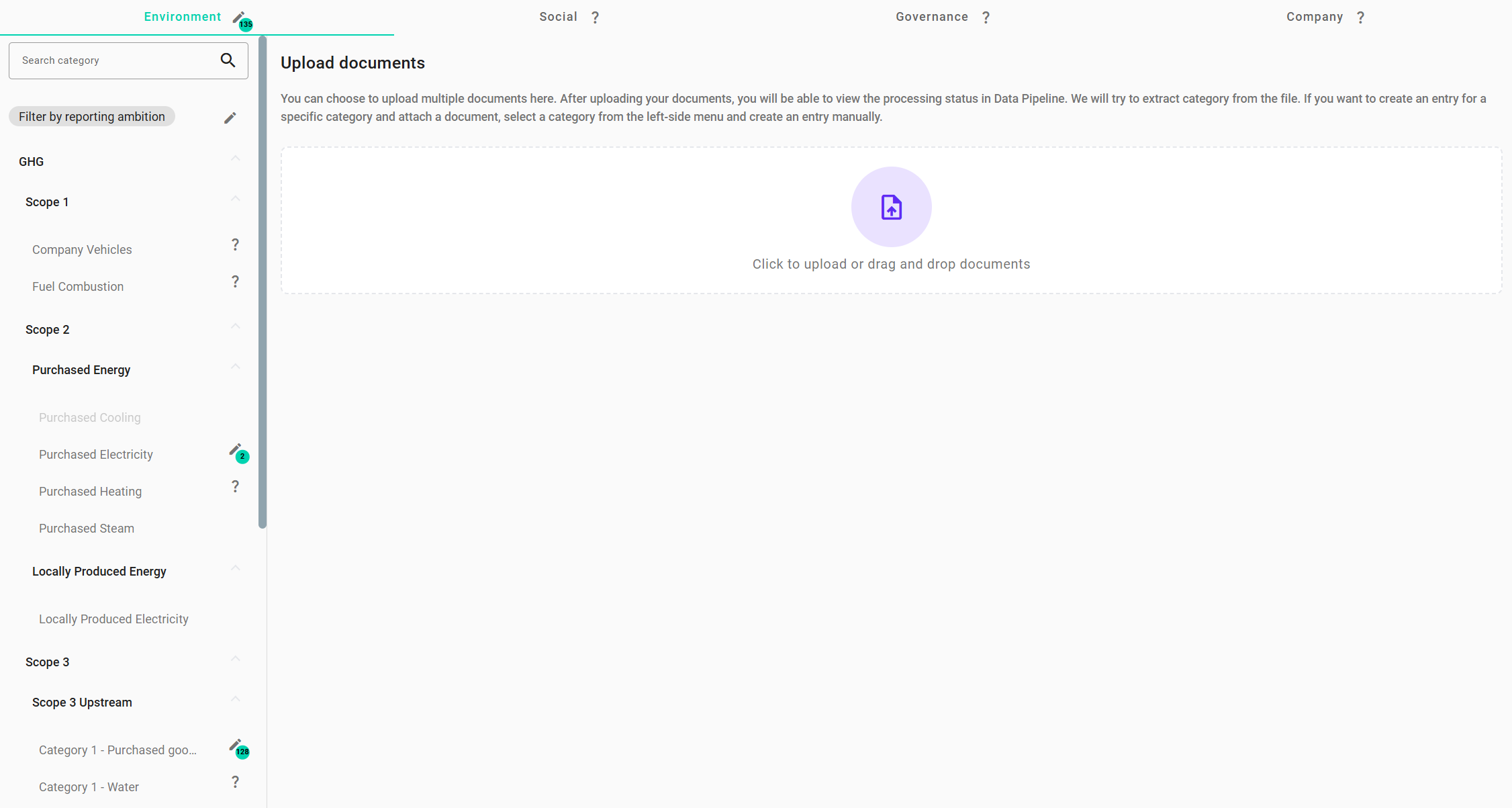
An overview of the Input Guide interface.
Navigating the Input Guide
The Input Guide is designed to be user-friendly and intuitive. Here's how you can make the most of it:
Switching Between Data Tabs
At the top of the Input Guide, you'll find different tabs like Environmental, Social, Governance, and Company Information. These tabs help you focus on specific areas of your sustainability reporting.
Selecting Categories
On the left-hand side, there's a list of categories under each tab. Simply click on a category to start inputting data related to it. For example, if you want to input data for Purchased Electricity, you would select that category under the Environmental tab.
Uploading Documents
You can easily upload documents by dragging and dropping them into the designated area. The system supports all file formats:
- PDFs and Images: The system will attempt to process these files and extract relevant data, such as from invoices and receipts.
- Other File Types: Files like Word documents or Excel spreadsheets will be uploaded and stored. While they won't be automatically processed, you can reference them later.
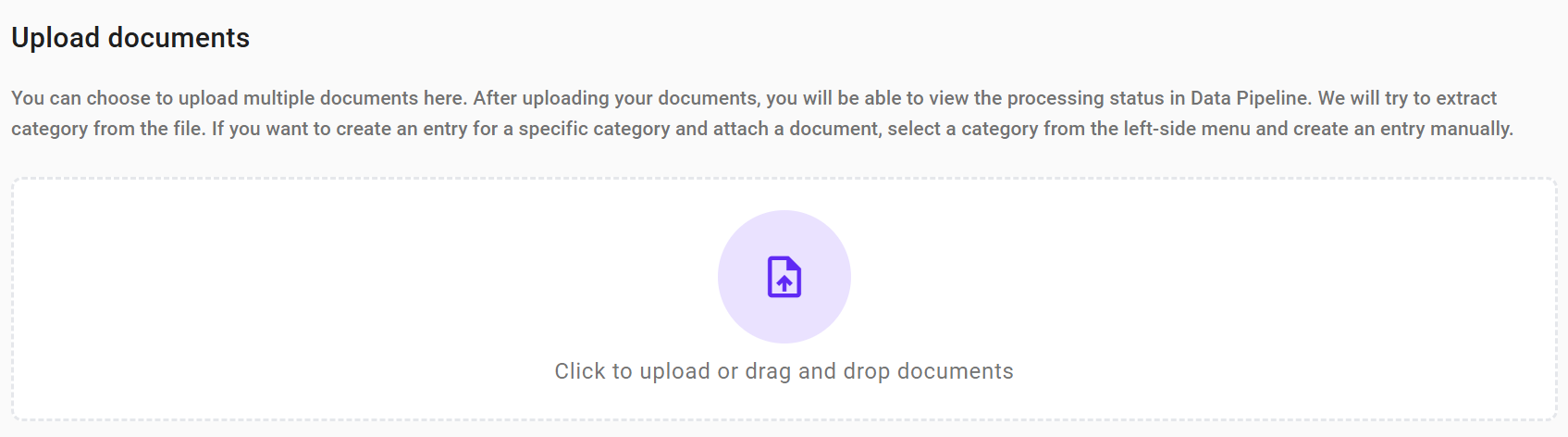
Drag and drop documents into the upload area.
Filtering Categories
If you have a specific reporting ambition and want to focus on certain categories, you can filter the list to show only the relevant ones. This helps you avoid clutter and concentrate on what's important for your reporting.
Next to each category, you might notice icons:
- Pencil Icon with a Number: This shows how many active vouchers (documents with statuses like Ready, Warning, or Error) you have in that category.
- Question Mark Icon: This indicates that you've selected the category for reporting but haven't added any data to it yet.
Icons indicating category status.
Searching for Categories
If you're dealing with many categories, you can use the search bar at the top of the category list to quickly find what you're looking for.
When to Use the Input Guide
The Input Guide is especially useful when:
- You have better data than what's available through integrations: Sometimes, you might have more detailed or accurate data that you want to include.
- You need to upload specific files: If you have crucial documents that weren't captured through integrations, you can upload them here.
- You're focusing on a particular category: The Input Guide allows you to input data one category at a time, ensuring accuracy and completeness.
Recommendations
While the Input Guide is a powerful tool, we recommend using integrations for the bulk of your data collection to optimize your workflow. Use the Input Guide to supplement your data when necessary.
Remember to double-check any data you input manually to maintain accuracy in your emissions calculations.
Next Steps
Now that you're familiar with the Input Guide, you can explore more about:
- 👉 Manual Data Input: Learn how to enter data manually for specific categories.
- 👉 Editing Vouchers: Understand how to edit and manage the data you've uploaded.
- 👉 Importing Files: Find out more about uploading and managing different file types.
Need Help?
If you have any questions or need assistance, our support team is here to help.
👉 Contact Support: Support Page
By effectively using the Input Guide, you can ensure all your relevant data is included in your CO₂ emissions calculations, enhancing the accuracy and completeness of your sustainability reporting.