Input Data
The Input Guide allows you to manually input data into BeWo's platform, ensuring that all relevant information is captured for your CO₂ emissions reporting. This guide explains how to add new data for specific categories, utilize the import function, and access helpful resources within the platform.
Navigating to a Category
Data input is organized by categories, which align with common reporting areas in sustainability, such as:
- Environmental: Fuel Combustion, Purchased Electricity, Purchased Goods and Services.
- Social
- Governance
To input new data:
-
Access the Input Guide: From the main navigation menu, select the Input Guide.
-
Select a Category:
- On the left-hand side, you'll see a list of categories.
- Click on the category you want to add data to.
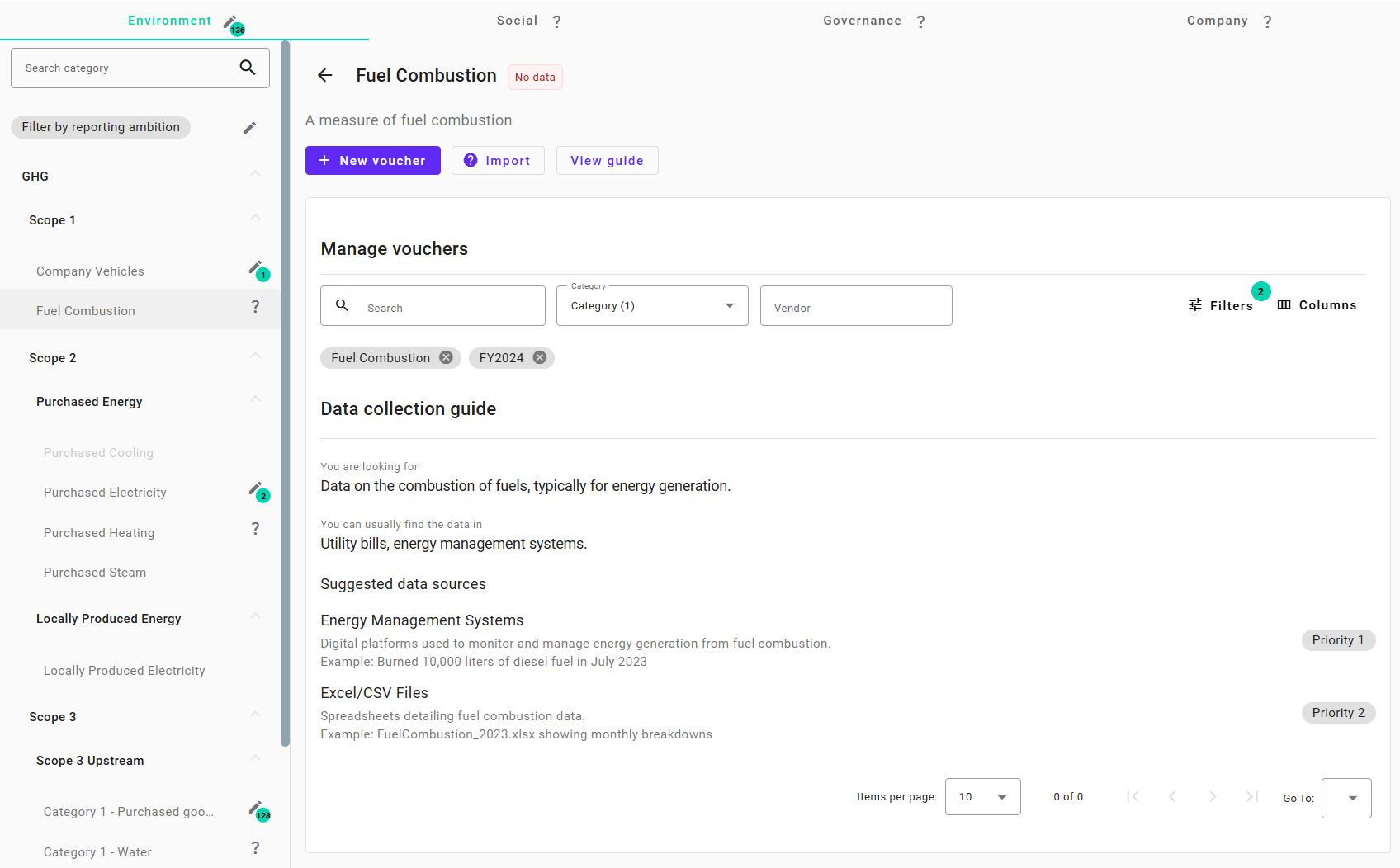
Adding New Data
Within your chosen category, you have two primary options for adding data:
1. Add a New Voucher Manually
-
Purpose: Use this option to manually enter data line by line.
-
How to Use:
-
Click the "New Voucher" button.
-
A new voucher form will appear where you can input details such as vendor, date, and line items.
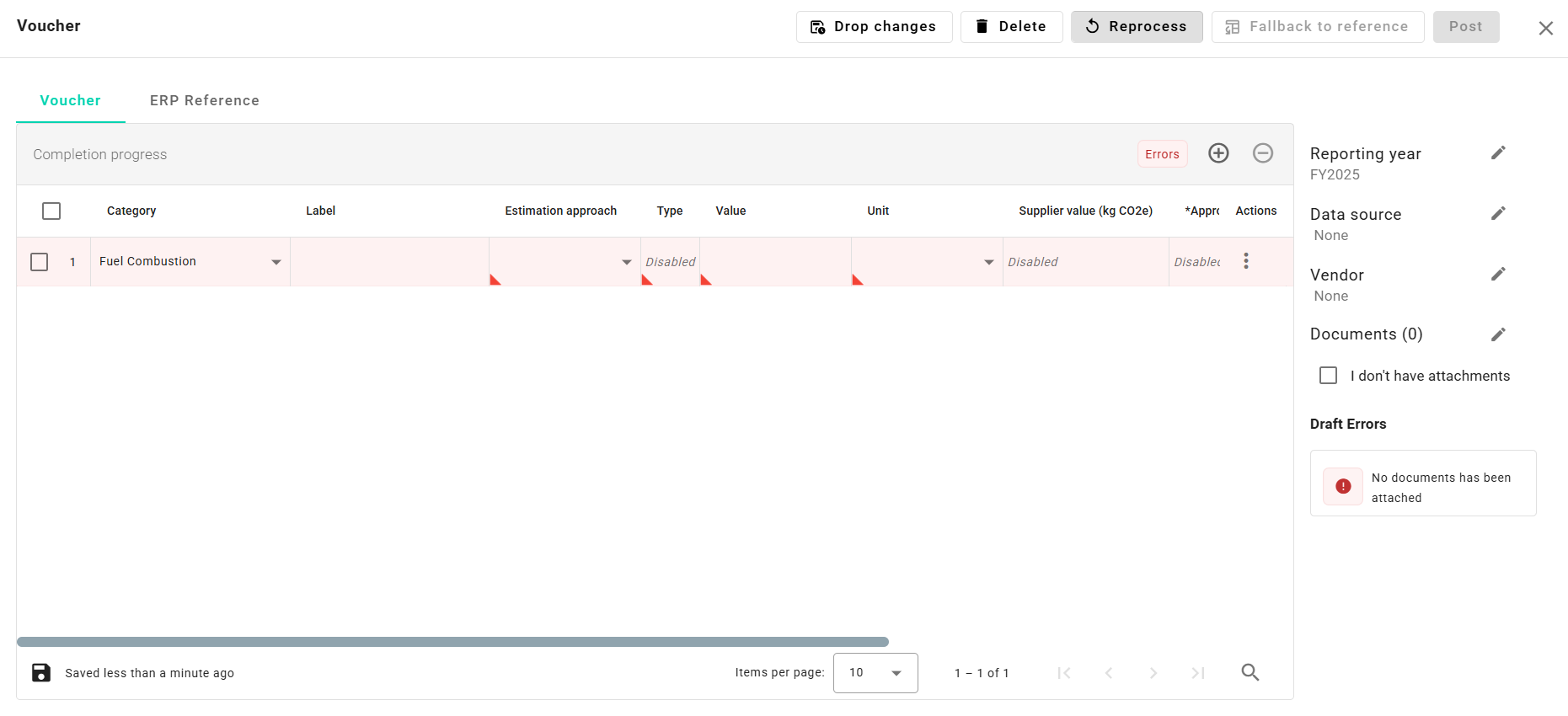
-
Fill in the required fields and add line items with their respective values and units.
-
Save the voucher to add it to the system.
-
We highly recommend that you read the Editing Vouchers article to understand how to input data accurately and efficiently.
2. Import Documents
-
Purpose: Upload files to import data automatically or map data from spreadsheets.
-
How to Use:
-
Click the "Import" button.
-
Choose the files you wish to upload. The system supports all file formats:
- PDFs and Images: These will be processed by our AI to extract relevant information from invoices and receipts.
- Excel and CSV Files: You'll be prompted to map your data fields to the platform's fields for accurate import.
-
Follow the on-screen instructions to complete the import process.
-
-
Learn More: For more information, refer to the Importing Documents article.
Viewing Active Vouchers
Below the data input area, you can see an overview of your active vouchers for the selected category. Active vouchers are those with the status Ready, Warning, or Error and have not been posted yet.
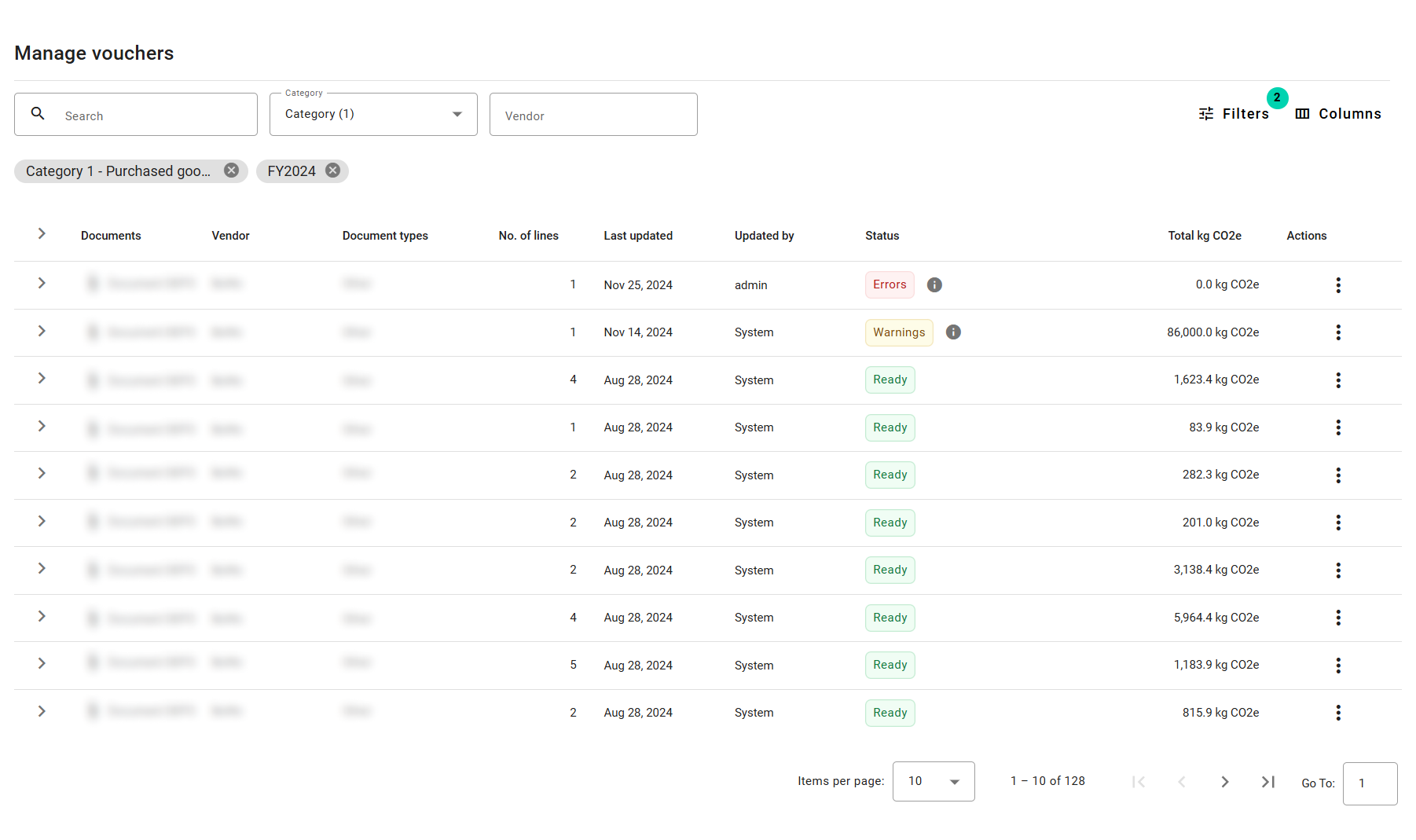
An overview of active vouchers awaiting review or posting.
Accessing the Category Guide
For each category, we provide a general guide on the type of data you should be looking to input. This can help ensure you're capturing all necessary information for accurate reporting.
-
How to Access:
-
Click on the "View Guide" button within the category.
-
A dialog will open with detailed information and tips related to the category.
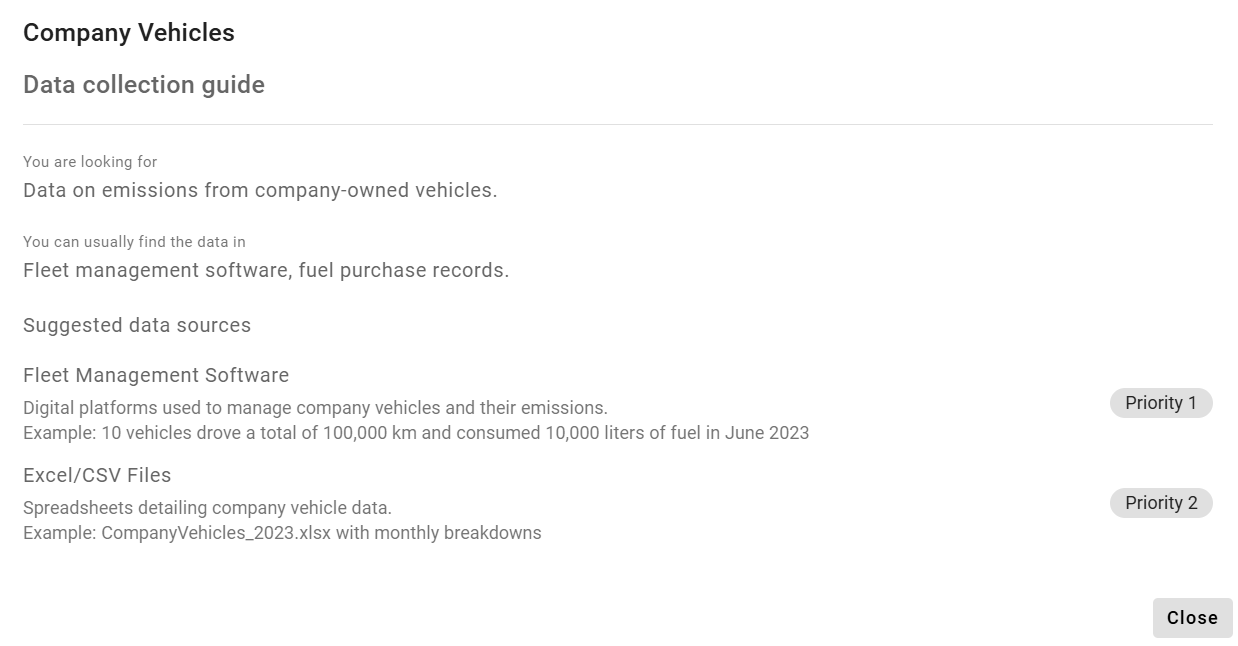
-
-
Benefit: Understanding the data requirements for each category helps in accurate data collection and compliance with reporting standards.
Additional Resources
We recommend expanding your knowledge on carbon accounting and data requirements for different scopes by visiting our e-learning section.
- 👉 Learn More: Carbon Accounting Basics
This resource provides in-depth information on Scope 1, Scope 2, and Scope 3 emissions, helping you understand the significance of each and how to report them accurately.
Next Steps
To dive deeper into how to input and manage your data:
- 👉 Proceed to: Editing Vouchers
This article will guide you through adding and editing vouchers in detail, ensuring you can efficiently manage your data entries.
Need Help?
If you have any questions or need assistance with manual data input, our support team is here to help.
👉 Contact Support: Support Page
By effectively using the manual data input features, you can ensure that all relevant data is captured in BeWo's platform, enhancing the accuracy of your CO₂ emissions calculations and sustainability reporting.