Fixing Errors
In the process of reviewing your data, you may encounter errors that need to be corrected to ensure accurate CO2e emissions reporting. This article guides you on how to find lines with errors in the Data Optimizer and how to correct them effectively.
Finding Errors
To locate errors in your data, navigate to the Errors tab in the Overview section of the Data Optimizer.
Steps to Find Errors
-
Navigate to the Errors Tab:
- Open the Data Optimizer.
- Click on the Errors tab at the top.
The Errors tab displays all the errors identified in your data.
-
View Error Types:
- In the Errors tab, you'll see different types of errors present in your data.
- Each error type is grouped, showing the number of affected lines.
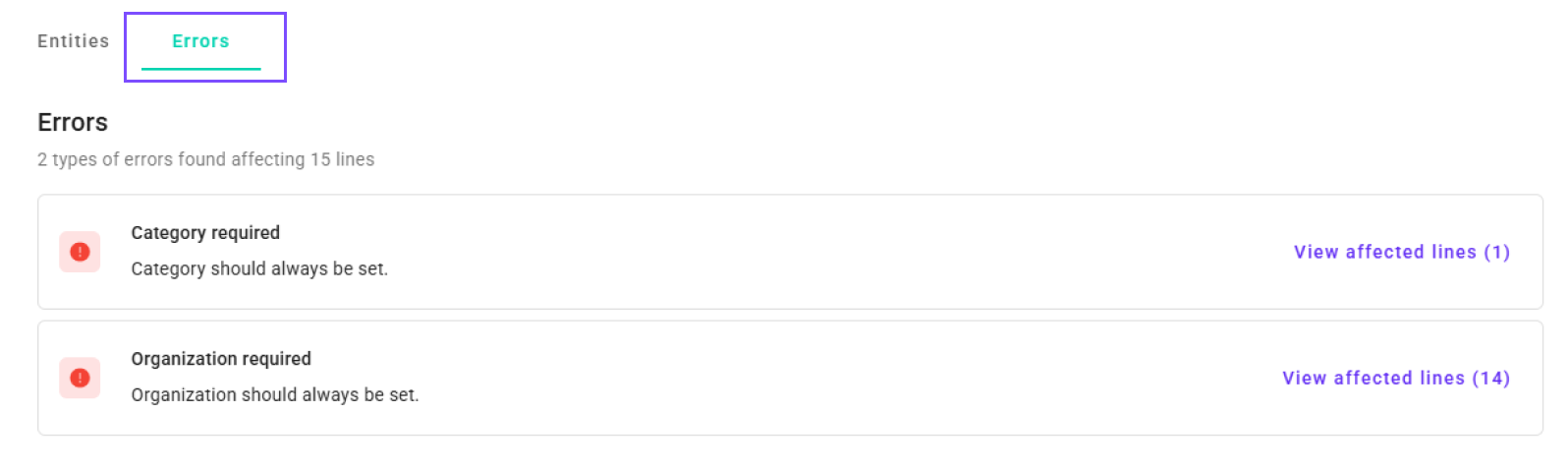
This image shows the different types of errors detected.
-
View Affected Lines:
- Click on the "View Affected Lines" button next to an error type to display the lines with that specific error.
Click "View Affected Lines" to see the specific lines that need correction.
Example: Fixing "Unit Required" Errors
One common error is "Unit Required", which occurs when lines are missing a unit of measurement. Without a unit, the system cannot calculate CO2e emissions accurately.
Steps to Fix "Unit Required" Errors
-
View Affected Lines:
- Click on "View Affected Lines" next to the "Unit Required" error.
-
Identify Lines Missing Units:
- The lines table will display only the lines lacking units.
-
Edit Lines to Add Units:
- For each line, you need to manually add the appropriate unit.
How to Edit Lines:
-
Single Line Edit:
-
Click the Pencil Icon next to the line you want to edit.
-
In the edit mode, enter the correct Unit.
-
Click the Save icon to apply your changes.
-
-
Voucher Edit:
-
If multiple lines from the same voucher require a unit, you can edit the whole voucher.
-
Click the actions button (three dots).
-
Open the voucher by clicking Edit voucher.
-
Validate your changes and click save.
-
-
Validation:
-
The system will validate your input to ensure the unit is acceptable.
-
A green checkmark indicates successful validation.
-
If there's an issue, a red warning icon will appear, and you should adjust your input accordingly.
-
Learn more on Fixing Errors
To learn more about how to fix errors using different approaches, refer to the Editing Data article. It provides detailed instructions on:
- Bulk Editing Lines
- Single Line Changes
- Editing the Whole Voucher
Understanding Errors from ERP Data
When reading data from your ERP system, errors often stem from faulty or incomplete data. Common issues include:
- Missing Values: Essential data fields are empty.
- Unreadable Documents: Scanned documents that are unclear or corrupted.
- Incorrect Data Entries: Mistakes made during data entry in the ERP system.
These issues may not be limited to BeWo but can also exist in your ERP system. It's important to address them to ensure accurate carbon accounting.
Tips:
- Verify ERP Data: Check your ERP entries for accuracy and completeness.
- Improve Data Entry Practices: Implement checks in your ERP system to reduce future errors.
- Consult with Your Team: Coordinate with your finance or data entry team to correct errors at the source.
Next Steps
After fixing errors:
-
Mark Lines as Reviewed: Once corrected, mark the lines as reviewed to update your review progress.
-
Continue Reviewing Data: Return to the Data Optimizer to continue reviewing and refining your data.
-
Proceed to Reporting: With errors resolved, your data is more reliable for CO2e emissions reporting.
Need Help?
If you have any questions or need assistance with fixing errors, our support team is here to help.
👉 Contact Support: Support Page
By effectively identifying and correcting errors in your data, you ensure that your CO2e emissions reporting is accurate and trustworthy, reflecting your organization's true environmental impact.