Uploading Data Directly to the Data Pipeline
While BeWo's integrations are designed to automate data collection, there may be scenarios where you need to manually upload data directly to the Data Pipeline. This article explains how to upload documents, what types of files are supported, and how to ensure your data is processed accurately.
When to Manually Upload Data
Manually uploading data can be useful for:
- Small Tasks: Adding a few documents that were not captured by integrations.
- Missing Data: Uploading invoices or receipts that weren't recorded in your ERP system.
- Specific Scenarios: Providing data from sources not covered by existing integrations.
In general, it's most optimal for integrations to handle data collection, but manual uploads offer flexibility when needed.
Supported Document Types
When you upload documents in PDF/Image/OIOUBL/PEPPOL format, the Data Pipeline will attempt to extract information to calculate and classify CO2e emissions for:
- Invoices
- Receipts
- Utility Bills (Electricity, Heating, Water, Gas)
How to Upload Documents
Step 1: Access the Data Pipeline
- Navigate to the Data Pipeline section in your BeWo account.
Step 2: Upload Your Files
- Drag and Drop: Simply drag your PDF file(s) into the Data Pipeline area.
- Upload Button: Alternatively, click on the Upload button to browse and select one or multiple files from your computer.
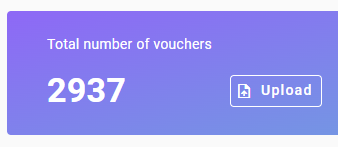
This image shows the upload area where you can drag and drop files or click to upload.
Step 3: Processing Uploaded Data
- Automatic Extraction: The Data Pipeline will try to extract information from the uploaded documents.
- Classification and Calculation: If successful, the system will classify the data and perform CO2e calculations.
- Unprocessed Documents: If the system cannot extract information, the document will still be added to the Data Pipeline, and you can manually enter the information.
Manually Entering Information
If the Data Pipeline cannot automatically extract data from your uploaded documents:
- Manual Entry: You can manually enter the necessary information to ensure accurate CO2e calculations.
- Editing Vouchers and Lines: Access the voucher or line associated with the uploaded document to input data manually.
👉 Learn more: Editing Vouchers and Lines
Input Guide Feature
For larger amounts of data, we recommend using the Input Guide feature for a more structured approach.
- Benefits:
- Structured Data Entry: Guided forms help you input data correctly.
- Validation Checks: The system checks for completeness and accuracy.
- Efficiency: Suitable for bulk data entry, saving time over manual uploads.
👉 Learn more: Using the Input Guide
Best Practices
- Prefer Integrations: Whenever possible, use BeWo's integrations to automate data collection.
- Use Manual Uploads for Small Tasks: Manual uploads are ideal for small quantities of data.
- Check Document Quality: Ensure that uploaded PDFs are clear and legible to improve data extraction success.
- Review Uploaded Data: After uploading, review the data in the Data Pipeline to confirm accuracy.
Next Steps
After uploading your data:
- 👉 Continue to: Processing Data
- 👉 Fix Issues: If needed, address any errors or warnings in the Data Pipeline.
- 👉 Post Data: Once everything is accurate, post your data to include it in your emissions reports.
Need Help?
If you have any questions or need assistance with uploading data, our support team is here to help.
👉 Contact Support: Support Page
By understanding how to manually upload data to the Data Pipeline, you can ensure that all relevant information is included in your CO2e emissions calculations, even when integrations can't capture it.